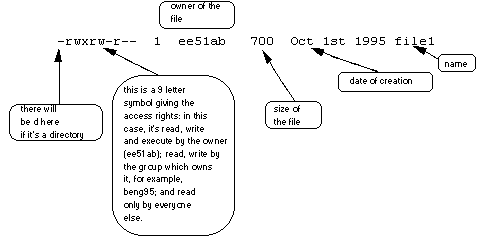
The character * is called a wildcard, and will match against none or more character(s) in a file (or directory) name. For example, in your unixstuff directory, type
$ ls list*
This will list all files in the current directory starting with list....
Try typing
$ ls *list
This will list all files in the current directory ending with ....list
The character ? will match exactly one character.
So ls ?ouse will match files like house and mouse,
but not grouse.
Try typing
$ ls ?list
We should note here that a directory is merely a special type of file. So the rules and conventions for naming files apply also to directories.
In naming files, characters with special meanings such as / * & $ , should be avoided. Also, avoid using spaces within names. The safest way to name a file is to use only alphanumeric characters, that is, letters and numbers, together with _ (underscore) and . (dot).
File names conventionally start with a lower-case letter, and may end with a dot followed by a group of letters indicating the contents of the file. For example, all files consisting of C code may be named with the ending .c, for example, prog1.c . Then in order to list all files containing C code in your home directory, you need only type ls *.c in that directory.
Beware: some applications give the same name
to all the output files they generate.
For example, some compilers, unless given the appropriate option, produce compiled
files named a.out. Should you forget to use that option, you
are advised to rename the compiled file immediately, otherwise the next such
file will overwrite it and it will be lost.
In your unixstuff directory, type
$ ls -l (l for long listing!)
You will see that you now get lots of details about the contents of your directory, similar to the example below.
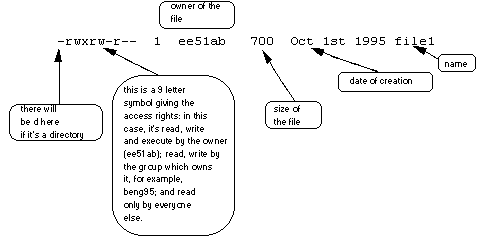
Each file (and directory) has associated access rights, which may be found by typing ls -l. Also, ls -lg gives additional information as to which group owns the file (beng95 in the following example):
-rwxrw-r-- 1 cs143uxx beng95 2450 Sept29 11:52 file1
In the left-hand column is a 10 symbol string consisting of the symbols d, r, w, x, -, and, occasionally, s or S. If d is present, it will be at the left hand end of the string, and indicates a directory: otherwise - will be the starting symbol of the string.
The 9 remaining symbols indicate the permissions, or access rights, and are taken as three groups of 3.
The symbols r, w, etc., have slightly different meanings depending on whether they refer to a simple file or to a directory.
So, in order to read a file, you must have execute permission on the directory containing that file, and hence on any directory containing that directory as a subdirectory, and so on, up the tree.
| -rwxrwxrwx | a file that everyone can read, write and execute (and delete). |
| -rw------- | a file that only the owner can read and write - no-one else can read or write and no-one has execution rights (e.g. your mailbox file). |
Only the owner of a file can use chmod to change the permissions of a file. The options of chmod are as follows
| Symbol | Meaning |
|---|---|
u |
user |
g |
group |
o |
other |
a |
all |
r |
read |
w |
write (and delete) |
x |
execute (and access directory) |
+ |
add permission |
- |
take away permission |
For example, to remove read write and execute permissions on the file biglist for the group and others, type
$ chmod go-rwx biglist
This will leave the other permissions unaffected.
To give read and write permissions on the file biglist to all,
$ chmod a+rw biglist
Try changing access permissions on the file science.txt and on the directory backups
Use ls -l to check that the permissions have changed.
There are on-line manuals which gives information about most commands. The manual pages tell you which options a particular command can take, and how each option modifies the behaviour of the command. Type man command to read the manual page for a particular command.
For example, to find out more about the wc (word count) command, type
$ man wc
* |
match any number of characters |
? |
match one character |
ls -lag |
list access rights for all files |
chmod [options] file |
change access rights for named file |
man command |
read the online manual page for a command |
M.Stonebank@surrey.ac.uk, © 9th October 2000